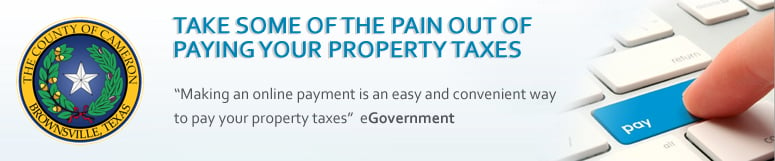
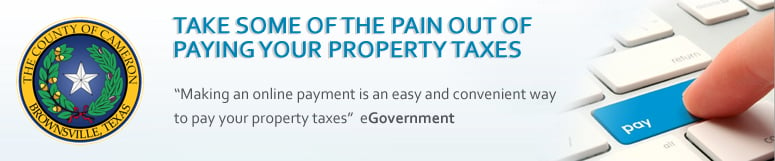
You may specify the payment amount for each individual account by updating the value shown in the text-box in the corresponding Payment Amount columns (i.e. Delinquent Payment Amount or Current Payment Amount).
After making any changes, you must click the "Update Cart" button to make sure your changes are saved.
If errors were detected in the Payment Amounts in your Cart, then the "Update Cart" button will be disabled until you make some changes to your Cart. Once you change the values in one of the payment amounts, then "Update Cart" button will become enabled, allowing you to save your changes.
The "Pay Taxes Now" button is not available until you can successfully Save/Update your Cart without any error messages returned. Once you have successfully saved your Cart, the "Pay Taxes Now" button will become enabled, allowing you to continue to the next Step.
NOTE: If you make any changes to the Payment Amounts on this screen, the "Pay Taxes Now" button will automatically become disabled, requiring you to save your changes by clicking the "Update Cart" button.
After you are satisfied with the payment amounts entered in the Cart screen, simply click the "Pay Taxes Now" button. This will display a Confirmation screen that requires you to review the payment amounts, prior to proceeding.
If you need to make any changes from the "Review Your Payment" screen, simply click the "Cancel" button to return to the Cart screen to make your changes.
When you are ready to post a payment, you may click the "Make an Online Payment" button or the "Pay By Check" button, which will direct you to our secure Payment Processor.
You may remove one or more accounts from your Cart by clicking on the check-box next to the account you wish to remove, then click on the "Update Cart" button. This will remove the selected accounts from your Cart.
You may view a summary of the Taxes due for a given account, by clicking on the account number link, shown in the "Account Number" column. This will display a small pop-up window showing the balance details for the given account.